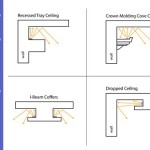Replacing a Ceiling Fan Remote Control: A Comprehensive Guide
Ceiling fans are an effective way to circulate air and provide cooling, especially during warm weather. Remote controls offer convenience, allowing you to adjust fan speed and light settings from anywhere in the room. However, remote controls can malfunction or get lost, necessitating replacement.
Identifying the Correct Replacement Remote
Before purchasing a replacement remote, determine the make and model of your ceiling fan. This information can usually be found on a label attached to the fan's motor housing or in the manufacturer's documentation. Once you have the fan's details, contact the manufacturer or consult online retailers to find a compatible remote control.
Steps for Replacing the Remote
- Turn off power: Before starting, ensure the ceiling fan is turned off at the circuit breaker or fuse box.
- Locate the receiver: Most ceiling fans have a receiver box located near the fan's motor housing. This box contains a set of wires that connect the fan to the remote.
- Disconnect the wires: Using needle-nose pliers, gently disconnect the wires from the receiver box. Note the arrangement of the wires (typically black to black, white to white) for proper reconnection.
- Connect the new receiver: If the replacement remote came with a new receiver, connect the wires from the fan to the terminals on the new receiver, matching the colors as before.
- Mount the new receiver: Secure the new receiver in the same location as the old one, using the provided screws or mounting brackets.
- Program the remote: Depending on the remote, you may need to program it to communicate with the fan. Refer to the manufacturer's instructions for specific programming steps.
- Test the remote: Turn on the power and test the remote control to ensure it can adjust the fan speed and light settings correctly.
Troubleshooting Tips
- Check batteries: If the new remote is not working, replace the batteries. Weak or dead batteries can prevent the remote from transmitting signals.
- Examine the wires: Ensure the wires are securely connected to both the fan and the receiver. Loose connections can disrupt the signal.
- Reset the fan: Sometimes, a reset can resolve communication issues between the remote and the fan. Turn the fan off at the circuit breaker for a few minutes, then turn it back on.
Conclusion
Replacing a ceiling fan remote control is a straightforward process that can be completed with minimal tools and technical knowledge. By following the steps outlined above, you can restore the convenience of remote control for your ceiling fan, ensuring optimal airflow and comfort in your home.
Universal Ceiling Fan Remote Replacement Ifixit Repair Guide

How To Wire A Ceiling Fan Control Using Dimmer Switch

How To Wire A Ceiling Fan Control Using Dimmer Switch

How To Install A Ceiling Fan Remote Extreme Diy

How To Install A Ceiling Fan Remote Diy Family Handyman

Trying To Fix A Honeywell Ceiling Fan With Remote Control Installation Please Tell Me What Is Wrong Appreciate The Help R Askanelectrician

Universal Ceiling Fan Remote Control Kit With Light Dimmer Replacement For Harbor Breeze Hampton Bay Hunter Litex Westinghouse Honeywell 28r Kujce9103 2aazpfan 53t 11t Uc7030t Com

Ceiling Fan Remote Control Information Do You Need A
Universal Ceiling Fan Remote Replacement Ifixit Repair Guide

Universal Ceiling Fan Remote Control Kit Replacement For Harbor Breeze Hunter Hampton Bay Litex 3 Sd Light Dimmer With Receiver Fan28r Replace 53t 2aazpfan 11t Kujce9103 Uc7030t Com
Related Posts